- Cell alignment
- Text alignment
- Field formation
- Removing extra cells
- Shutdown
- Tables
- Frame
- Crossword
- Scheme
- Create a crossword puzzle thanks to a simple table.
- Creating a crossword puzzle in the Exsel table in the Word document.
- PasswordsPro v 3.5 - free license
- Gom media player
Crossword - an exciting puzzle. To draw it yourself, you only need the desire and time.
If you need to make a crossword puzzle, this can be done in Word. Of course, there are other various services, but the text editor is quite convenient, especially since you can make a template for future work. You have to take several steps in succession, and if you didn’t know how to do the Word puzzle, then our instructions will help you to cope with the task. Special programs are often paid, the demo does not allow you to keep your work in a normal form, so Word, although it requires effort and time, will help you solve the problem.
The question of how to create a crossword puzzle in Word arises not only among fans of this type of tasks, but also among schoolchildren who are given a special task. Step-by-step instruction will help to overcome difficult issues in the drawing field.
Having decided to work in a text editor, carefully follow the step-by-step instructions on how to do a crossword puzzle in Word. First of all we create the table - the field of the future puzzle. This is done as follows.
On the Insert tab there is a section dedicated to tables. Click on the icon and you will see a grid.
If you make a small field, then select the desired number of cells with the mouse and click on them, - the grid of the table will appear on your sheet.
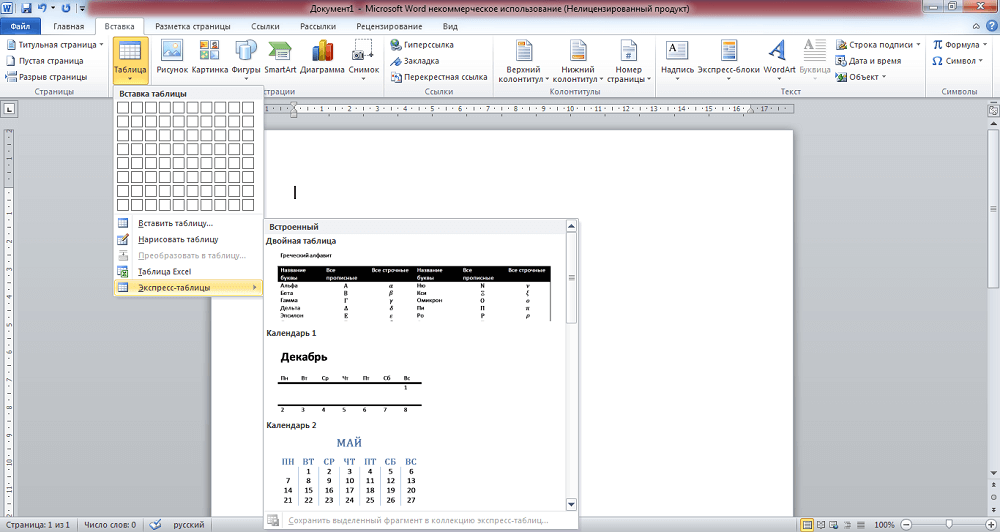
In Word, you can create a standard field of up to 10x8 cells. If you need more, then click on the link "Insert table". An additional window opens where you manually enter the number of columns and rows.
Cell alignment
After creating the table, you need to format the cells so that they become square in shape and one size.
Open the "Table Properties". You can reach them in two ways:
- Select the table. By clicking on it right click , open the menu - below the desired link.
- After placing the cursor in the cell, go to the "Layout" tab. On the left there is a button "Properties".
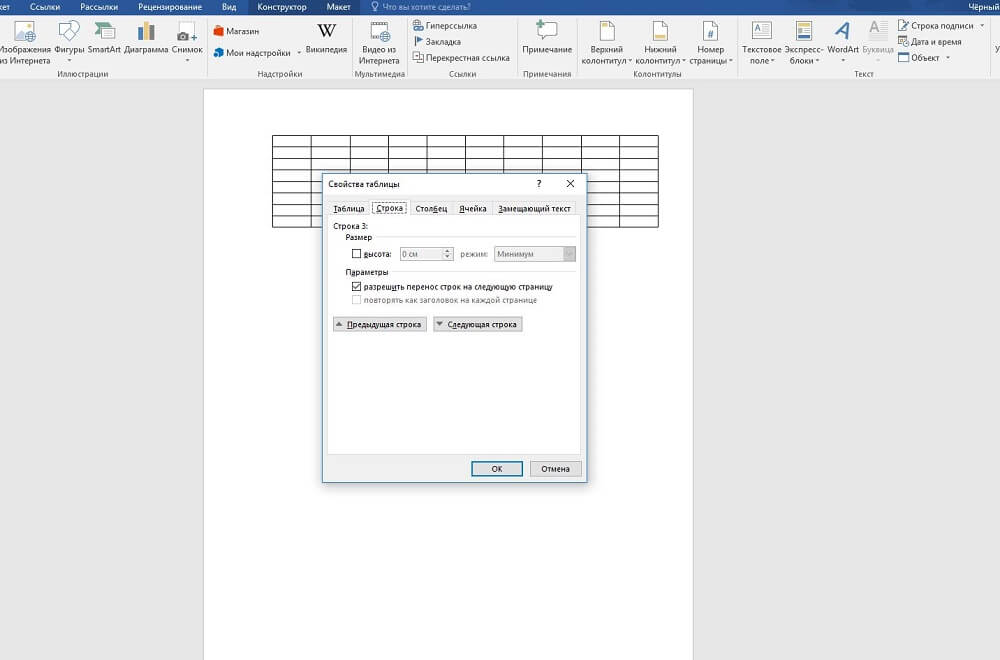
When you open the "Table Properties", you will see the "Row" and "Column" tabs. Go first to one of them, set the value, for example, 1 cm. Set the mode "Exactly". Then do the same on the second tab.
After that you get a grid with square square cells.
Text alignment
Usually the numbers are placed in the cells in the upper left corner. To perform such an alignment, select the entire table.
- Click on the cells with the right button.
- In the menu, click on "Align cells" - "Top left".
- Next, set the font (say, Arial) and size (9).
It remains for you to decide how to create a crossword puzzle in Word, what content to fill it in, and also write the words of answers and numbers in the cells to determine which ones to leave and which ones to paint over.
Field formation
You have created the foundation, now we will figure out how to draw a crossword puzzle in Word. You need to paint the empty cells inside.
Put the cursor in the cell, which will be empty, go to the "Designer" tab. In the “Table Styles” section, you will see the “Fill” button, by clicking on it, you will get a palette of colors. Choose the one you need (usually black). You can select several adjacent cells at once and fill them with color.

Removing extra cells
Along the edges may be extra cells. To remove them, use the following method: using the “Eraser” tool (in the “Designer” tab - “Drawing Borders”), delete unnecessary lines.
You can outline the lines of the field in another way. Having created the table, in the “Home” tab, remove all borders and activate “Display grid” to see the markup. Having defined the necessary cells, select them and outline with the help of the button "All borders". Then fill the inner empty cells. Outer blank cells will not be highlighted with lines.
Shutdown
After completing everything, delete the answer words. You can save for yourself two options: with answers and without them. If you used a grid, uncheck it so that the auxiliary lines are not reflected. Write down the task questions. Place them on the same sheet or on another page. Additionally, you can work with the colors of the lines and their thickness. Check the results by going to the “View” tab - “Scale” and indicating “Whole page” there, edit the location of the object and the text, field if necessary. Now your crossword is ready, so you can print it.
As you can see, although the work takes enough time, but not so difficult, so each user who has already worked in Word will be able to cope with the task and make a beautiful crossword puzzle.
If you like to solve crossword puzzles of various subjects, we offer useful tips on how to do a crossword puzzle in a Word on your own. Currently, the Internet can find a lot of specialized applications that allow you to create a crossword puzzle in a Word, absolutely for “any size and taste”. The main difficulty in creating a crossword puzzle in a text editor Microsoft Word is the execution of a large number of operations related to the formatting of the cells of the table in which your crossword will be located.
The question of how to make a word crossword is relevant for schoolchildren (for learning), and for adults (for leisure activities). There are many free programs offered on the Internet to create a crossword puzzle, are paid, and when working in the DEMO version it is often very difficult to keep the crossword done in its normal form. We offer step by step instructions to create your own crossword puzzle in Word:
First step. Create a table. Select the button “Insert table” in the program menu, set the size of the table (crossword) in the appeared window, for example, 15 by 15 cells.
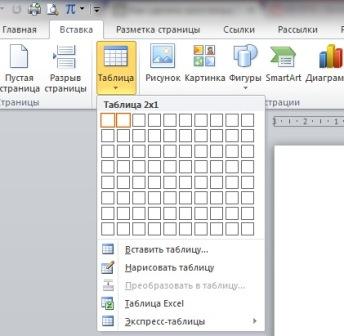
The second step. The table you created is far from the required one, it is difficult to see a new crossword puzzle in it. You need to make a normal display of cells. To do this, in the upper left corner of your table, click the right mouse button and select the "table properties" item in the menu. The width of the columns is set to 1 centimeter. Due to the fact that the height of the crossword cells is large, take the ninth font size for the whole table. 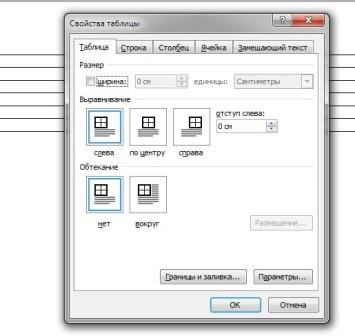
The third step. To find words, find free programs or use online services designed to create crosswords. Then you can transfer the selected picture to the prepared table. To paint a part of the cells, use the Ctrl button, pressing the right mouse button. Choose in the appeared menu the point "borders and fillings" and proceed to painting.
Fourth step. In the border and fill box, select the “paper source” option and select the fill color that you like. Cells that you previously selected are painted in this color. You can also experiment by taking several different colors for your crossword puzzle grid. For example, you can paint all the cells diagonally in one color, and vertically in another.

Fifth step. After completing all the steps above, you have successfully created a beautiful grid for your crossword puzzle. If necessary, fill it with certain words (sometimes they do it in crossword puzzles so that, in a sense, it is the beginning of guessing it).
Sixth step. Competently make questions to the crossword. Do not make them too deployed and simple, so that the otgadka required the manifestation of ingenuity and ingenuity. 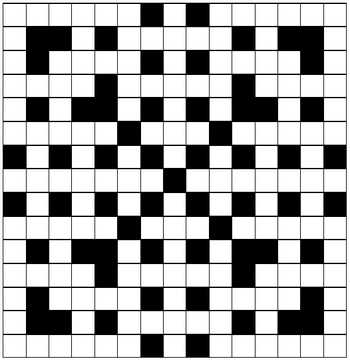
That's all, now you can print a list of questions and a grid for filling with answers. It is advisable to use for this a sheet of A3 paper to fit all the information. Then an interesting pastime with your family is provided.
Often, novice Microsoft Word users have a number of questions about how to draw this or that object in Word. When creating and editing documents, it is often necessary to work with tables, charts, frames and other elements.
Tables
It turns out that not all users have an idea how to draw a table in Word, although this object is very popular and necessary when creating various documents.
- So, if you need to create a table, you need to find a button with the same name “Table” on the tab bar. Now there are two options: either you can draw the table yourself, or you can insert a finished table with the necessary parameters. The second option is recognized as more convenient.
- Select “Insert”, then again “Table”. You will see the "Insert Table" window, enter the necessary parameters of the future object in the fields of this window: the number of columns and rows, and select the width of the columns, it can be constant, depend on the content, or be equal to the width of the window. In the same window, you will see the "AutoFormat" button, with its help you can format the style of the future table.
- When all parameters are entered, click “OK” and the table will appear in your document, now you can enter data into it.
In Word 2007 and Word 2010, the insert table button is located on the Insert tab bar. The principle of creation is the same.
Frame
If you are thinking about how to draw a frame in Word, then it will be very easy to do if you know where the button with the corresponding function is located.
- So, you need to open the "Format" on the tab bar, in the unfolding menu, find the "Borders and Fill" item, a window with the same name will appear.
- Select the “Border” tab in this window and the possible types will appear on the left in front of you: no border, frame, shadow, volumetric, etc. Accordingly, select "Frame" and it will appear in your document.
In Word 2010, a similar window “Borders and Shading” can be found in the “Page Layout” tab, then “Page Borders” and it will appear in front of you.
Crossword
Sometimes even experienced users wonder how to draw a crossword puzzle in Word and in general, is it possible?
- Yes, for this you need to find out the parameters of the future crossword, that is, how many cells fit in height and length.
- After that, create a table, following the above instructions. The number of columns should correspond to the number of cells that you counted horizontally, and the number of rows should correspond to the number of cells vertically.
- Now a table will appear in front of you and all the cells should be brought to uniformity, for example, to make them 1–1 cm. To do this, select the table and right-click on it. In the list that opens, find the “Table properties” item, click on it and set the width and height to 1 centimeter.
- Now enter the answers in the cells and form a crossword puzzle. The cells that remain empty will need to be removed with the Eraser tool.
- Now remove the answers from the windows and the crossword puzzle is ready.
Scheme
If you need to make a presentation or report, then it is quite possible that you will have a question about how to draw a diagram in Word. You can draw a diagram by using the autofigures located in the "Insert", "Picture", "Autoshapes" menu. There are various squares, rectangles, arrows and other elements, moving and arranging that in the right order you will create the necessary scheme.
Sometimes it is very necessary to do a crossword, for clarity, or to stimulate students. But how to make a crossword puzzle on a computer? The user has a system Microsoft Office . The most famous representative of the system is word. Most users use the Word for writing texts. Among the many tools of the document you can find the necessary to create crosswords. So how to create a word crossword? The most simple solution in creating a crossword puzzle table. Thanks to this tool you can create two types of crossword puzzle in a Word.
Create a crossword puzzle thanks to a simple table.
In order to create a crossword puzzle, create a table in the Word.
Create a large table, align the edges. The created table must contain a lot of squares. Their number may vary depending on the need.
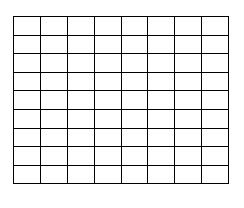
This is your working field. Here you can create crosswords of any configuration. You can add the number of cells in the table or remove them. Select the required number of cells. This will help you determine the size of the table and write the necessary information in it. Extra cells can be removed using the table tools.
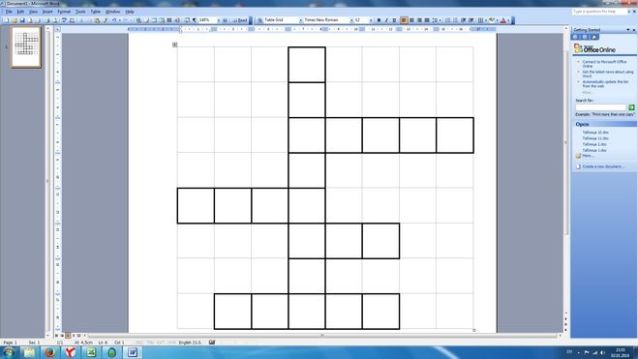
Creating a crossword puzzle in the Exsel table in the Word document.
The table tools have the ability to "create an Exsel table in word".
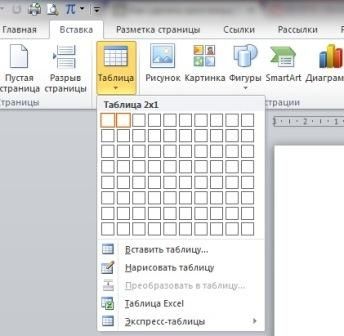
The combination of the table and the document is as follows.
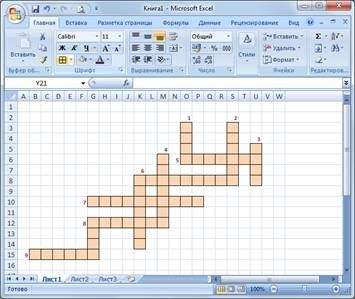
The table will greatly simplify your work on the document. But first of all, in the Word, you need to set the required number of cells, and then go to the Exsel format table. There is a limited number of cells in this table. However, they can always be added. To build a crossword puzzle enough to select the necessary cells.

If necessary, the table cells can be stretched by creating a field for constructing questions. Now you will know exactly how to do a crossword puzzle on a computer in word.
For effective work You can use the parameters of the table, the thickness of the borders. This will allow you to refrain from trying on actions and do your job as accurately as possible. Sometimes, not knowing how to do crossword puzzles in the Word, we make a lot of mistakes. Often, users forget about the simple parameters of the table that open in a new tab. These features greatly simplify the user experience.
Knowing how to make a crossword in word, you can easily cope with even the most difficult task. Only a long work with the tables will allow you to easily create a crossword puzzle in the word document.
- online music and video player from YouTube. The program will show the video that is associated with the song being played, as well as the lyrics of the song. You can create your playlists. Development can search for songs among more than 26 million tracks.
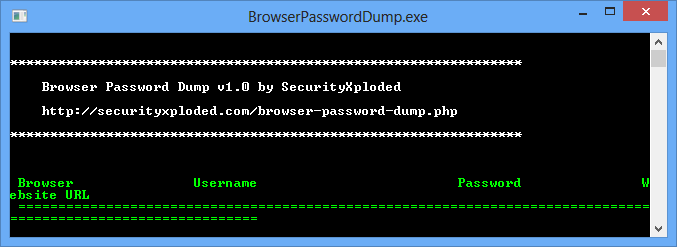
- a program to recover passwords to browsers that works as a command line. Works with FireFox, IE, Google chrome and their analogues: Safari, Flock, Comodo Dragon, Opera, and so on. Everything is quite simple - run the program and it will automatically find profiles from browsers and will give passwords, logins and url to them.
PasswordsPro v 3.5 - free license

The program is designed to recover passwords to hashes. different types . Currently, the program supports about 30 types of hashes, and you can easily add a new type of hashes by writing your own external DLL module for hashing. The most complete list of external modules for generating hashes is always available on the program's forum. The maximum number of modules with which the program can work simultaneously is 64.
Gom media player
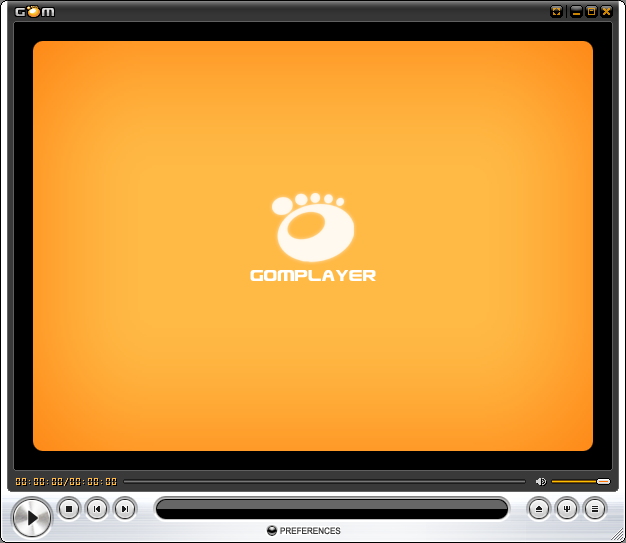
- A free program to play video and audio files. Significantly
But how to make a crossword puzzle on a computer?So how to create a word crossword?








